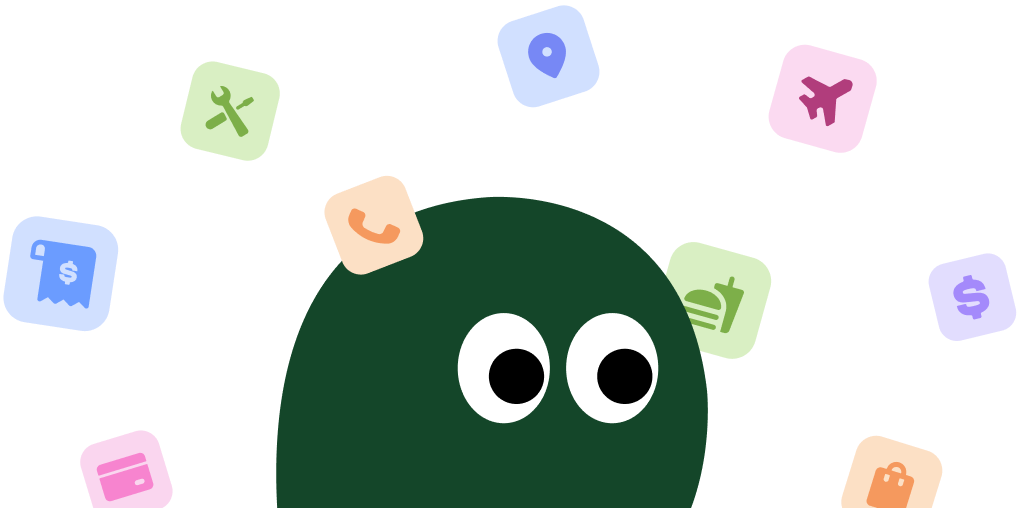Amazon Music provides a comprehensive music streaming service with millions of songs, curated playlists, and personalized recommendations. Accessible on devices like iPhone, Android, and desktop, it offers a seamless listening experience.
Introduction
Amazon Music Subscription Plans
| Plan | Price | Details |
|---|---|---|
| Amazon Music Free | $0 | Limited access with ads |
| Amazon Music Prime | Included with Prime | Ad-free listening with limited skips |
| Amazon Music Unlimited | $9.99/month | Full access to all songs and playlists, offline listening |
| Amazon Music HD | $14.99/month | High-definition audio quality, includes all Unlimited features |
How to Cancel My Amazon Music Subscription on iPhone and Android
1 Open the Amazon Music app
Launch the Amazon Music app on your iPhone or Android device.
2 Access your account settings
Tap on the 'Settings' icon, then select 'Amazon Music Settings'.
3 Select 'Cancel Subscription'
Scroll down to find 'Cancel Subscription' and follow the prompts to confirm your cancellation.
How to Cancel My Amazon Music Subscription on Desktop or Laptop
1 Visit the Amazon Music website
Go to Amazon Music on your desktop or laptop.
2 Log into your account
Click on 'Sign In' and enter your Amazon credentials.
3 Navigate to 'Your Subscriptions'
Under 'Account & Lists', select 'Your Subscriptions'.
4 Cancel your subscription
Find your Amazon Music subscription and click 'Cancel Subscription'. Follow the instructions to complete the process.
How to Cancel My Amazon Music Subscription on Online
1 Access Amazon Music settings online
Log into your Amazon account and go to 'Your Account'.
2 Manage your subscriptions
Select 'Memberships & Subscriptions' and locate Amazon Music.
3 Proceed with cancellation
Click 'Cancel Subscription' and confirm your choice.